Using Java VisualVM
You can manage Diffusion™ using the JMX system management console Java™ VisualVM.
Java VisualVM is usually installed with Java Development Kit (JDK) 's but can be downloaded from https://visualvm.dev.java.net/.
Connecting to the Diffusion connector server
- Start Java VisualVM.
- Right-click on the Remote section of the Applications panel and select Add Remote Host.
- In the Host name field, type the host name or IP address of the server where Diffusion is running. Click OK.
- In the Applications panel, right-click on the name of the server where Diffusion is running. Select Add JMX Connection.
- In the Connection field, enter the host name and remote method invocation (RMI) registry port for the Diffusion server.
- Select Use security credentials and enter the username and password of a principal that you have configured to be able to use Java Management Extensions (JMX) . For more information, see Configuring the Diffusion JMX connector server. Click OK.
Connecting to the Java Virtual Machine (JVM) remote connector server
Note: We recommend you use the
Diffusion
connector server to
access the
JMX
service.
- Start Java VisualVM.
- Right-click on the Remote section of the Applications panel and select Add Remote Host.
- In the Host name field, type the host name or IP address of the server where Diffusion is running. Click OK.
- In the Applications panel, right-click on the name of the server where Diffusion is running. Select Add JMX Connection.
- In the Connection field, enter the host name and RMI registry port for the Diffusion server.
- Select Use security credentials and enter the username and password of a user that you have configured in the JVM . For more information, see Configuring a remote JMX server connector. Click OK.
Connecting to the JVM local connector server
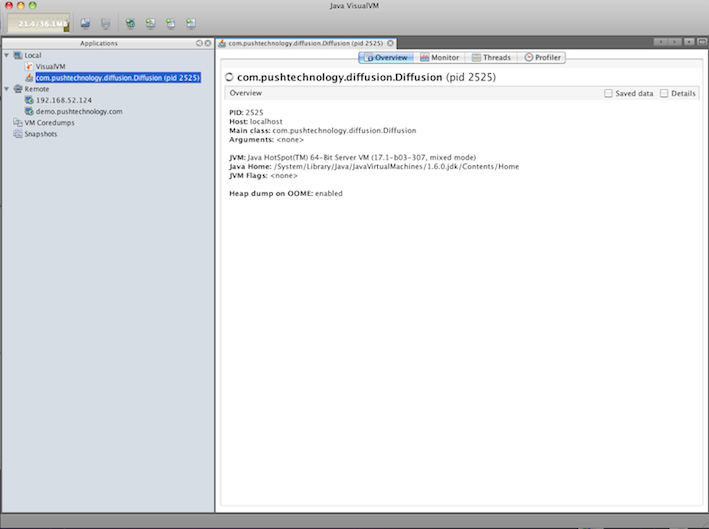
Note: We recommend you use the
Diffusion
connector server to
access the
JMX
service.
- Start Java VisualVM.
- From the Local section of the Applications panel, select the Diffusion process, com.pushtechnology.diffusion.Diffusion.
- Right-click com.pushtechnology.diffusion.Diffusion and select Open.
Once connected to JMX , several aspects of the system are available to monitor and tune. For more information, see the Java VisualVM documentation: http://visualvm.java.net/docindex.html.